Backup procedure
(1) Execute "Export" of this app.
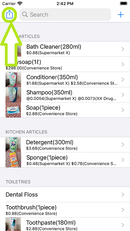
(a) Tap the icon at the top left of the screen.
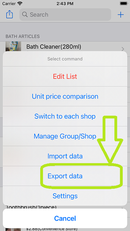
(b) Tap "Export".
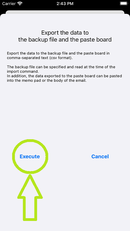
(c) Tap "Execute".
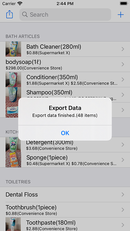
If successful, a dialog will be displayed stating the number of exported data.
The app data is saved as a file in the app's management area.
You can also use it as backup data by pasting it into a new memo of the "Memo" app or email body immediately after this operation.
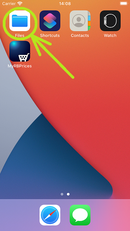
(2) Launch the "Files" app.
The "Files" app is an Apple app provided on iOS 11 and above.
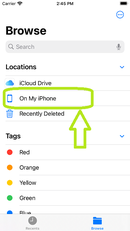
(3) Go to "On My iPhone".
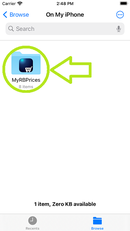
A folder for this app is created inside.
Product image files, backup data file and product image thumbnail data file are saved in the folder for this app "On My iPhone" of the "Files" app.
Copy all the files in this folder to an external USB memory, iCloud, DropBox, etc.
By doing this, you can use it for restoration when changing device and data sharing with other devices.
Note: The folder for this app in the "Files" app will be deleted when this application is deleted.
Below, I will show you how to create a backup folder in "On My iPhone" of the "Files" app and back it up.
(The ability to create folders "On My iPhone" is available on iOS 13 and above)

(1) Tap the icon on the upper right of "On My iPhone".
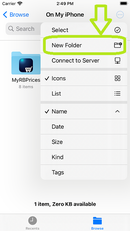
(2) Tap "New Folder".
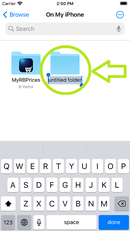
A folder will be created.
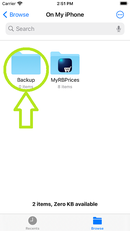
(3) Give the folder an appropriate name.
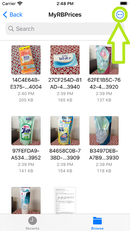
(4) Move to the folder for this app and tap the icon on the upper right.

(5) Tap "Select".
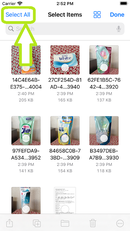
(6) Tap "Select All" displayed in the upper left.
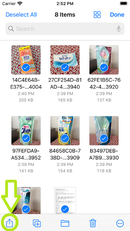
(7) Tap the icon at the bottom left.
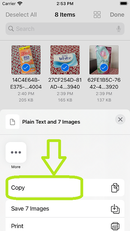
(8) Tap "Copy".
Now all the files have been copied.
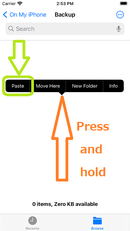
(9) Move to the backup folder created in (3), press and hold the part of the screen where there is no file, and release it.
Tap the displayed "Paste".
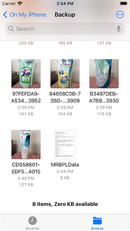
Now all the files have been pasted.
Restore procedure
If you install this app newly, or if you delete it and then install it again, there is no folder for this app in "On My iPhone" of "Files" app.
When you start this app once, an empty product image thumbnail data file will be created in the folder for this app.
The procedure after the folder for this app is created is as follows.
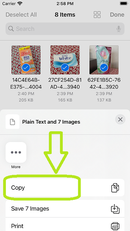
(1) Copy all the backed up data of this app (including product images) to the folder for this app "On My iPhone" of "Files" app.
(The image on the right is for a backup folder in "On My iPhone" in the "Files" app)
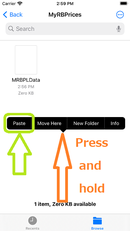
(2) Move to the folder for this app, press and hold the place where there is no file on the screen, and release it.
Tap the displayed "Paste".

The product image files, backup data file and product image thumbnail data file are pasted in the folder for this app.
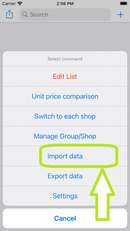
(4) Execute "Import" of this app.
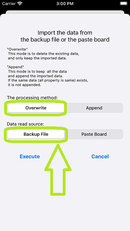
(5) With "Overwrite" and "Backup File" selected, tap "Execute".
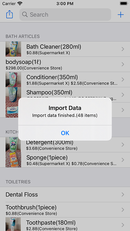
All data and images will be restored.
 ひとはな工房
ひとはな工房